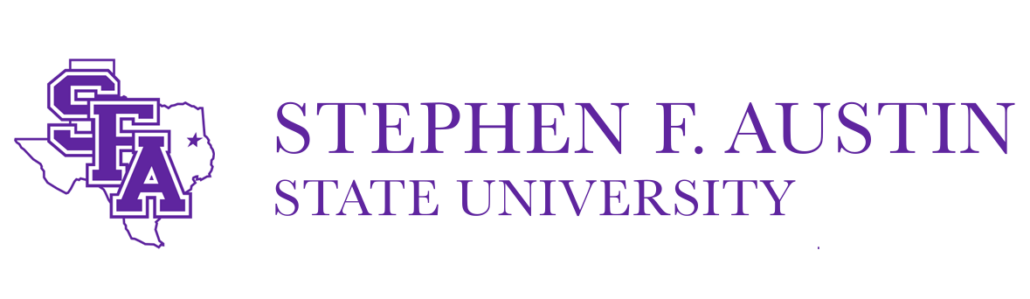TRAVEL FAQ
Concur Profile & System
How do I log into Concur?
The Concur system is available through mySFA, Resources under the Accounts Payable and Travel heading.
What if I do not have Concur on quicklinks or am unable to login?
Contact SFA Travel Office.
How do I add my University Travel Card to my Concur Account?
To add your University Travel Card to your Concur Account, log in to Concur and follow the instructions below.
- Select “Profile” in the upper right. You will see the Profile drop-down menu. Select “Profile Settings”
- Select “Credit Cards” under “Your Information” on the left side of the page.
- Select “Add a Credit Card”
- Fill out all appropriate fields and check boxes.
- Use SFA PO Box as address
Note: Stephen F Austin State University, Nacogdoches, TX 75962
Is there currently a service outage in Concur?
If the system appears to be running slow or you are experiencing issues logging in or using Request/Travel/Expense functions you can check the Concur Status Board to see if there is an active service outage. In the top right corner of the screen you can click “Subscribe to Updates” if you wish to receive updates when the system is experiencing issues.
How do I become a delegate or assign a delegate to prepare travel and expenses?
Travelers are responsible for assigning delegates to prepare travel and expenses in Concur. Go to Profile Settings > Expense Delegates in Concur to assign a delegate.
-
- To assign a delegate to book travel, select Can Book Travel, Can Submit Requests, and Receives Email.
- To assign a delegate to prepare expense reports, select Can Prepare and Receives Email.
How do I configure e-mail notification settings in Concur?
To configure e-mail notifications:
-
- Log into Concur and navigate to Profile Settings. Under Expense Settings there is an option for Expense Preferences. On this screen you can check the boxes for any e-mail notifications you wish to receive.
University Travel Card
What is the Billing Address for my Travel Card?
Department PO Box
Stephen F Austin State University
Nacogdoches, TX 75962
How do I apply for a University Travel Card?
The travel card is available to all faculty and staff who travel, an application needs to be submitted by the future cardholder when submitted application will route to department head then to the travel office for processing.
Please fill out the T-Card Application
Can I use my Travel Card to book travel for other employees or guests?
No, the user (Individual traveling) must use their own card for their own expenses only unless it is group travel.
Approvals
Who approves my Travel Request and/or Expense Report in Concur?
- Concur’s workflow is based on Financial Manager and Supervisor.
- If you do not think your workflow is routing correctly, please contact the SFA Travel Office.
Travel Requests
What is a travel Request, and is it required?
A travel request through Concur is required to ensure proper approval for travel has been obtained prior to the purchase of any travel related expenses. Request is used to provide the Financial Manager with the ability to understand the overall cost of the trip and determine whether or not they are willing to cover all costs associated with this trip. Requests can be allocated to multiple FOAPs, if departments are splitting the cost of an employee’s travel.
How do I make a Travel Request in Concur?
Go to Travel Request Reference Guide under Job Aid / Training.
What do I use to estimate meal costs for my trip?
- The GSA Per Diem rate for the city you are traveling to should be used for your request to estimate the funds needed to cover meal costs while you are away.
- Helpful Hint: Use the Concur App to take pictures of meal receipts while traveling and they will automatically be uploaded into Concur and added to your expense report
How do I update my default account number for a Request?
Contact University Travel Office
How do I cancel a request in Concur?
If you have submitted a Request for a trip but are no longer able to go on the trip, you may cancel the request.
-
- Under the Requests tab, click the Request name to open the request page
- Select the Cancel Request button on the top-right of the page.
When should I request a Cash Advance?
Cash advances should only be used for applicable travel-related expenses or if you are traveling to a country where they may not accept your CitiBank Travel Card. The use of cash advances must be documented and receipts attached when submitting the expense report. If issuing Student Per Diem, students must sign that they received the issued Per Diem.
Travel Bookings
Do we have to use Corporate Travel Planners and Concur for online booking?
The University Travel Program has been implemented in order to provide competitive pricing for University Travelers. Discounted rates are based on volume (the more travelers who use the system, the better the rates); therefore, University travelers booking through Concur and CTP will allow the University to negotiate the best rates with airlines. It also ensures that any University Frequent Travel Programs are being utilized. For example, University has a business extra account with AA, with this travelers receive their personal points, but University also receives points which University can then use towards free tickets to help in reducing the overall cost of the travel at University.
Concur is required for the submission of all expense reports related to travel, whether or not, the University Travel Card was used. Request for reimbursement of any travel related expenses must go through Concur.
When is the best time for me to book my flight?
It is recommended that airfare be booked 14-21 days in advance.
Can I book a multi-leg trip online?
Yes, multi leg trips can be booked online.
It is suggested that complicated, multi-leg, international itineraries be booked by a Full Service agent.
Can I book an international trip online?
International travel can be booked online, however if your itinerary includes several international destinations or inter- country travel you should contact Full Service.
Full Service will be able to get better pricing and advise of any travel documents you may need.
Can I change/reserve my seat online?
In most instances a pre-reserved seat can be done online while making your reservation; however, once a reservation has been ticketed and confirmed, you can access the airline’s website and modify the seat assignment or make changes based on frequent flyer status. It is important to note that a pre-reserved seat is never guaranteed.
How do I verify if my frequent flyer number is included in my reservation?
The traveler’s frequent flyer number will be printed on the final invoice that is sent by CTP. It will be listed under Frequent Flyer Info.
Frequent Flyer information can be added to the traveler’s profile. Once it has been added to the profile, it will automatically be included in any reservation for that airline.
How do I book a conference hotel?
If required, Conference bookings can be booked through the website, if using Concur to book a hotel at a conference rate, please use conference Hotel request.
How do I obtain access to book for a guest?
Contact the travel office to request access. Access will only be given to administrative staff.
How do I book a prospective employee’s travel?
Prospective employees would be booked as a guest through Concur if University is paying for the airfare.
What is Group Travel?
Group Travel is defined as a group of 10 or more individuals traveling to or from the same destination.
If a traveler is in travel status and needs to change their travel arrangements, who should they contact?
Please contact CTP. They will make the necessary changes to your travel plans. Justification will need to be provided to University for changes.
How do I upgrade my flight reservation?
Extra leg room, early check in and change in flight class can be obtained by contacting the airline company directly. All additional requests will require an explanation for additional charges.
Expense Report
How do I create an expense report?
For instructions on creating an expense report, please see the Expense Reference Guide under Job Aids / Training.
When should I submit my expense report?
Expense reports should be submitted no later than 30 days after the end of your trip. If you are a frequent traveler, then a monthly expense report should be submitted for any costs incurred during the month.
Can I allocate an expense report to multiple FOAPs?
Yes, you can allocate expenses across multiple FOAPs.
How long does it take for my Travel Card transactions to flow through into the Concur system?
It is typically takes 3-8 business days for the charges to be imported into Concur. This is dependent upon when the merchant sends the transactions to MasterCard.
What is Expense Assistant?
- Expense Assistant is an automated expense report feature that was created by Concur. When this feature is turned on, it begins to build an expense report from available, eligible expenses automatically as the expense is loaded into the system.
- To turn on Expense Assistant, go to the Expense tab within Concur. You will see a blue box with an information icon with “Enable Expense Assitant” bolded between the Active Reports and Available Expenses sections. Click on the “Learn More” link to follow instructions to enable the feature. To disable Expense Assistant, click the “Stop this process” link that appears between the Active Reports and Available Expenses sections on the Expense tab within Concur.
- See Expense Assistant FAQ for answers to many questions regarding this service.
Receipts
What if I am missing a receipt?
Detailed receipt images or e-receipts are required for airfare, lodging, car rental, and conference registration. Please contact the supplier for a receipt if the original was lost. For other expense types, a Missing Receipt Affidavit can be attached.
How do I attach receipts in Concur?
There are multiple ways to attach receipts in Concur depending on the tool that you are using. Instructions are as follows.
-
- Concur Mobile App:
- Within the app, use the ExpenseIt (camera) icon to take a picture of your receipt. The ExpenseIt smart capture will begin
- An expense item will be created from the receipt, and the expense and receipt image will display under Available Expenses.
- More information about the Concur mobile app can be found here.
- Concur Mobile App: